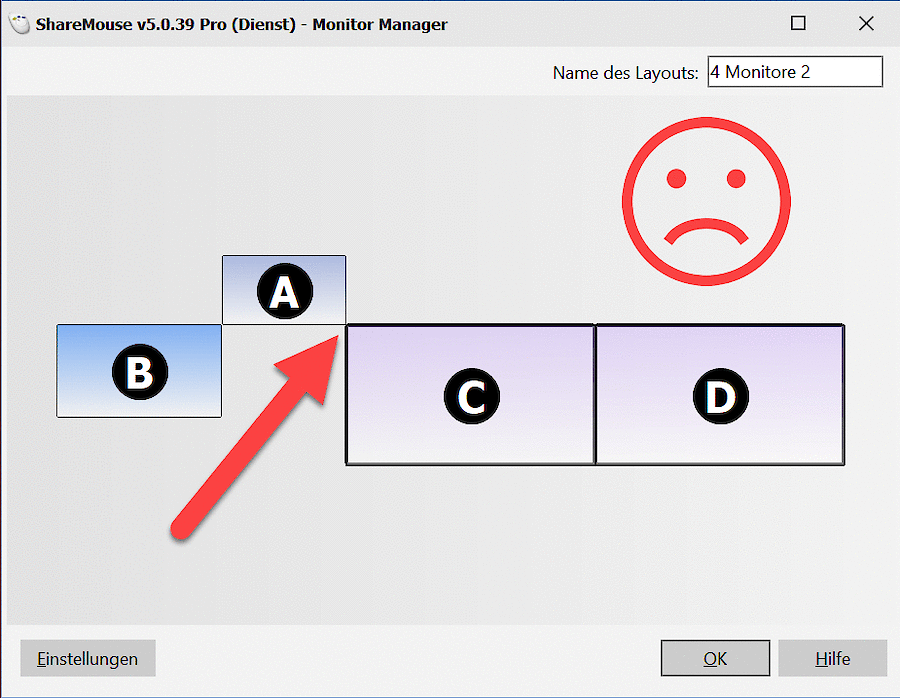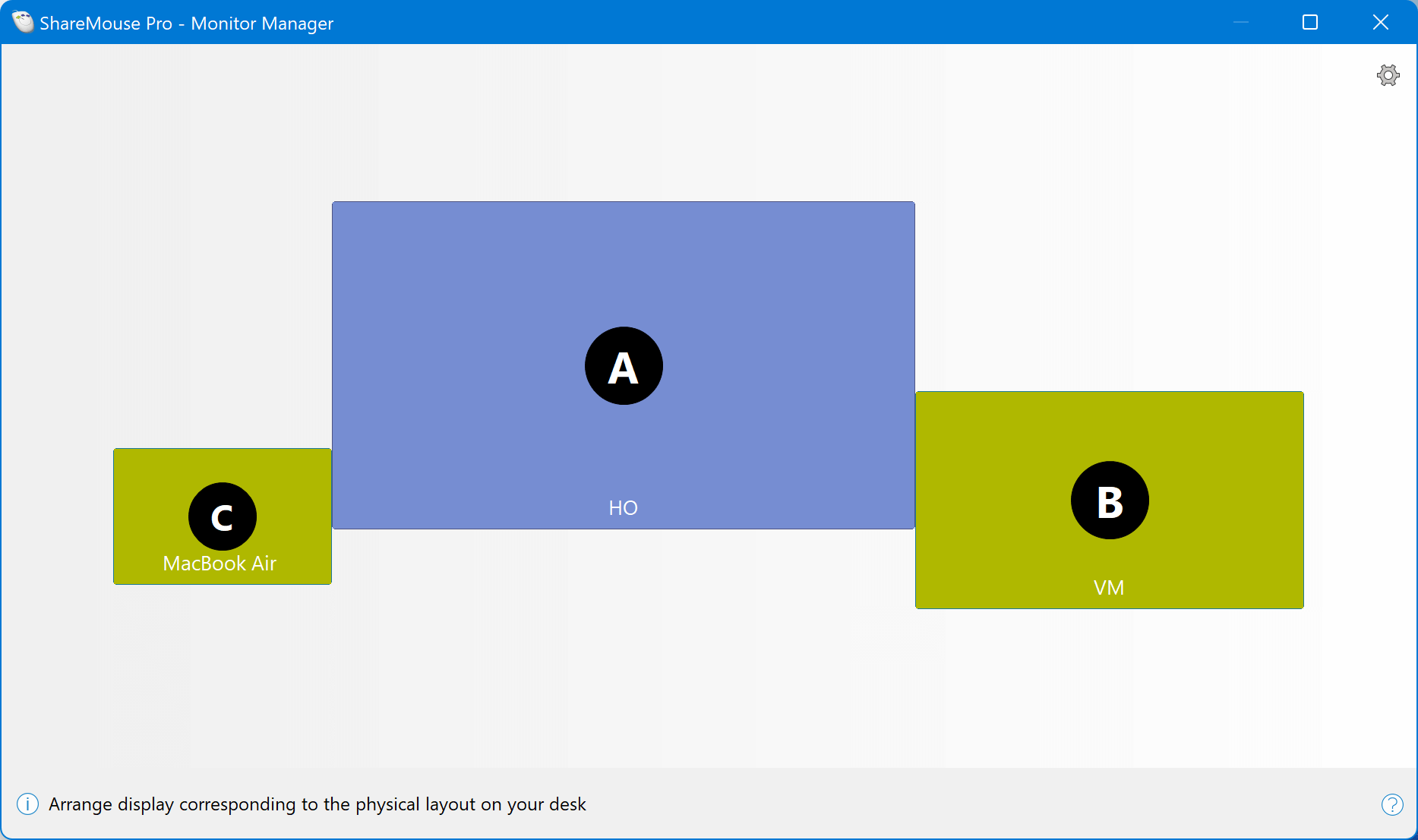This documentation refers to ShareMouse v7 beta. The documentation for production version 6 is available here.
Monitor Manager
The Monitor Manager visualizes the display positions of all connected computers and allows you to fine-tune the display positions.
To open the Monitor Manager, click the ShareMouse tray icon and select from the menu:
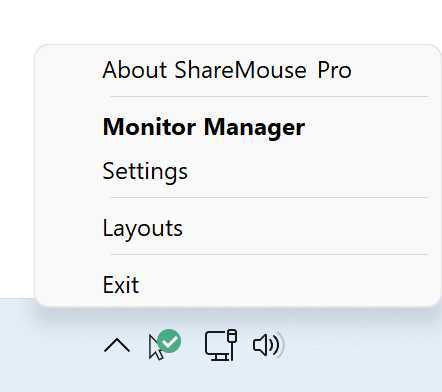
For quick access, SHIFT -click the ShareMouse tray icon.
Configuring the display layout
Click and drag the display symbols to match the layout with the display positions on your desk.
The relative position of multiple displays connected to the same computer must be configured in that computer’s operating system display settings (see Windows instructions / Mac instructions). This configuration cannot be performed in ShareMouse.
A monitor connected to one computer cannot be placed in between the monitors of a different computer.
The display icon size in the Monitor Manager reflects the monitor’s pixel resolution, not its physical size. For example, a physically small display may appear large in the Monitor Manager if it has a high resolution or pixel density (e.g., “Retina”). Because operating systems do not provide information about the physical screen dimensions, ShareMouse cannot match the icon size to the actual device size.
Important notes:
Avoid any gap between the screens: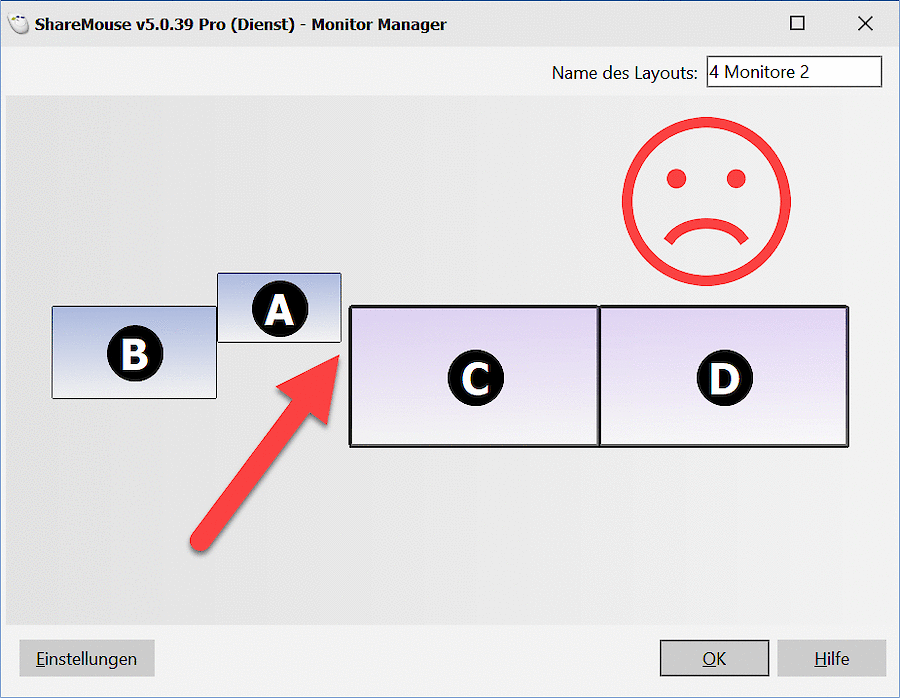
Make sure that displays do not overlap: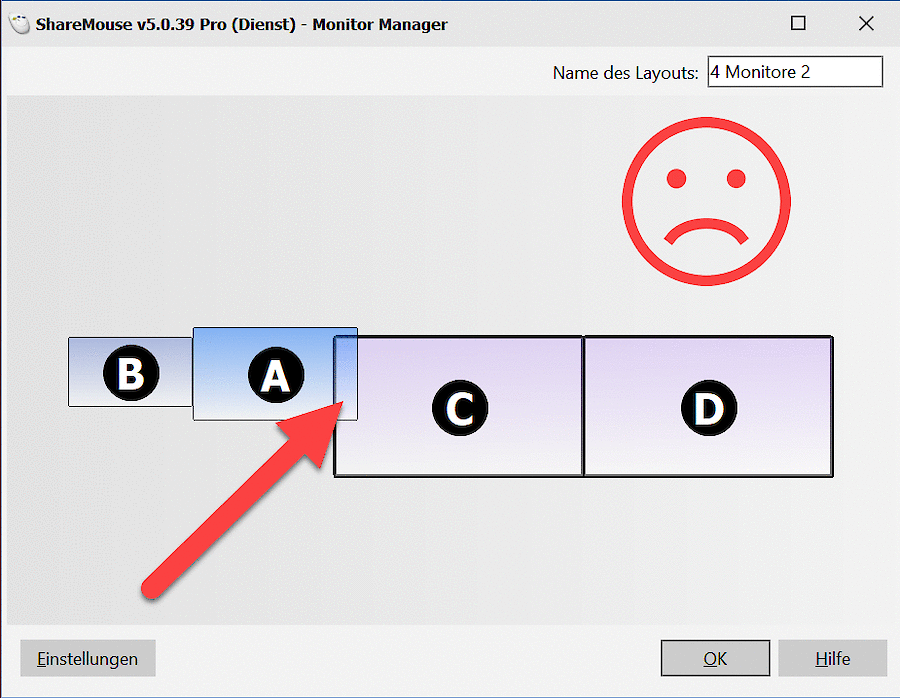
Do not line up displays just by their edges: