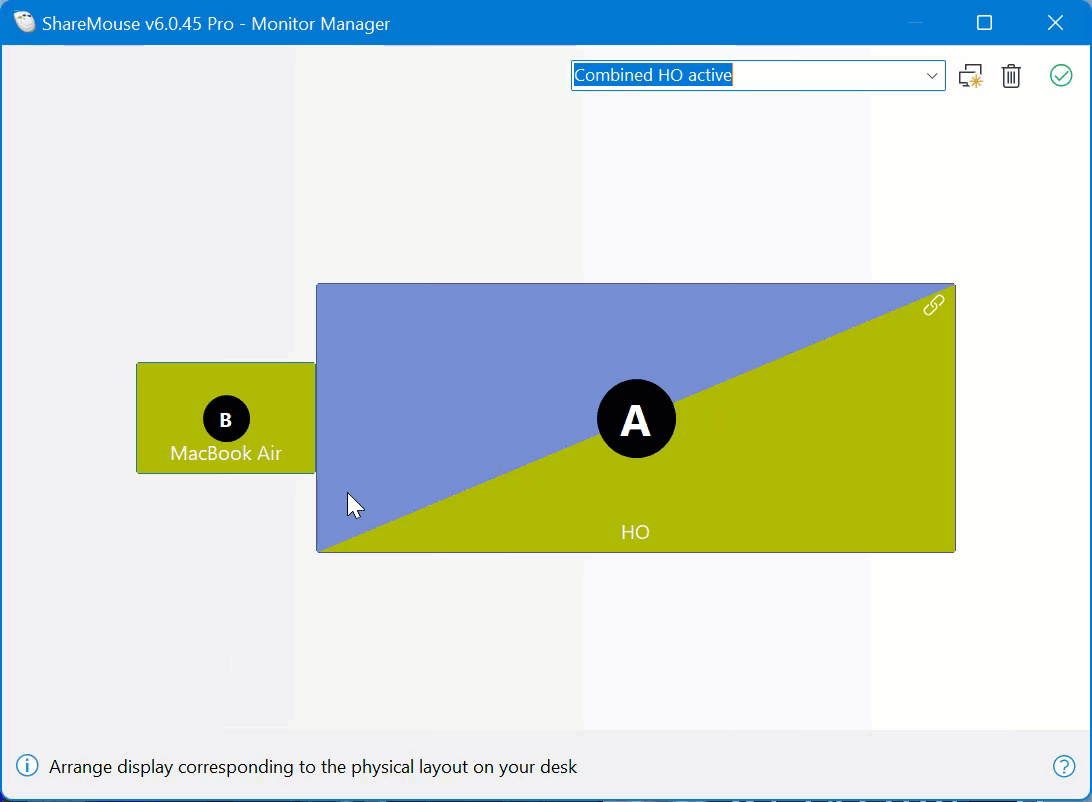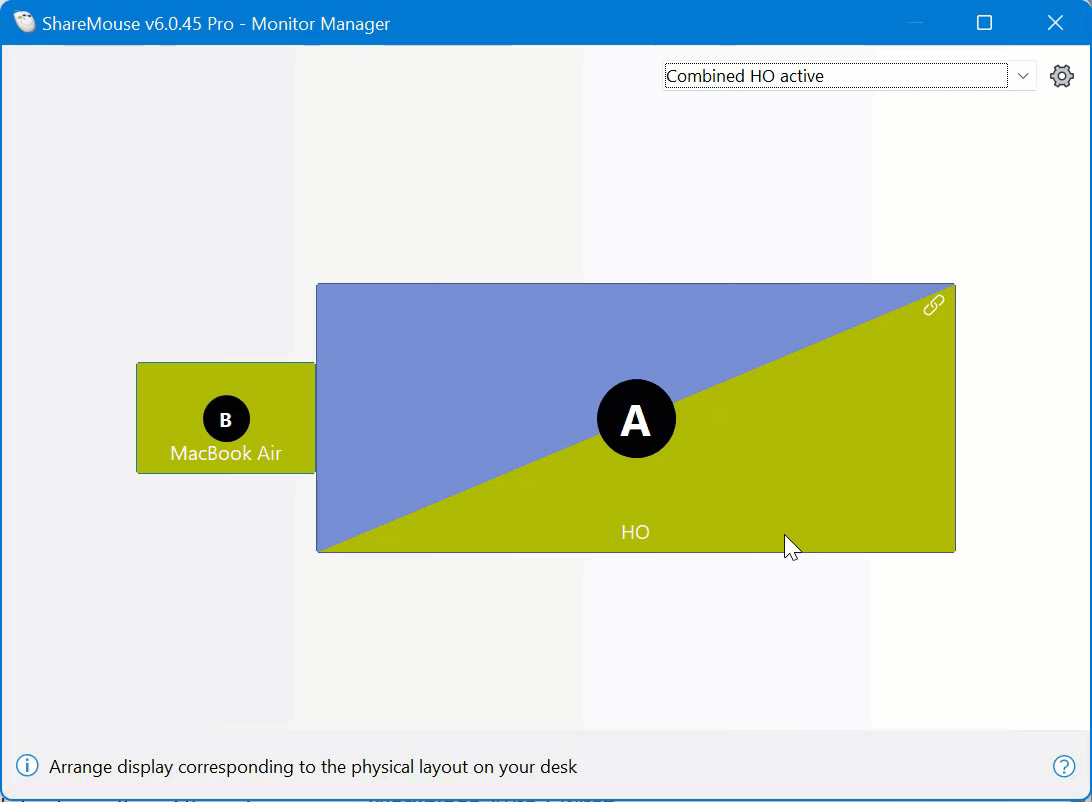Shared displays
ShareMouse supports displays shared with multiple computers through multiple hardware inputs.
Setting up a shared display
Initially, a display shared with multiple computers appears in the Monitor Manager multiple times (one monitor symbol per connection of the shared display to one computer) because ShareMouse and even the computers are not aware that they are sharing a display. Each computer reports the display separately and independently.
To configure a shared display:
- Identify the shared display by hovering the icons for additional information that may help to identify the shared display.
- Drag one symbol of a shared display over the other symbol and release the mouse button:
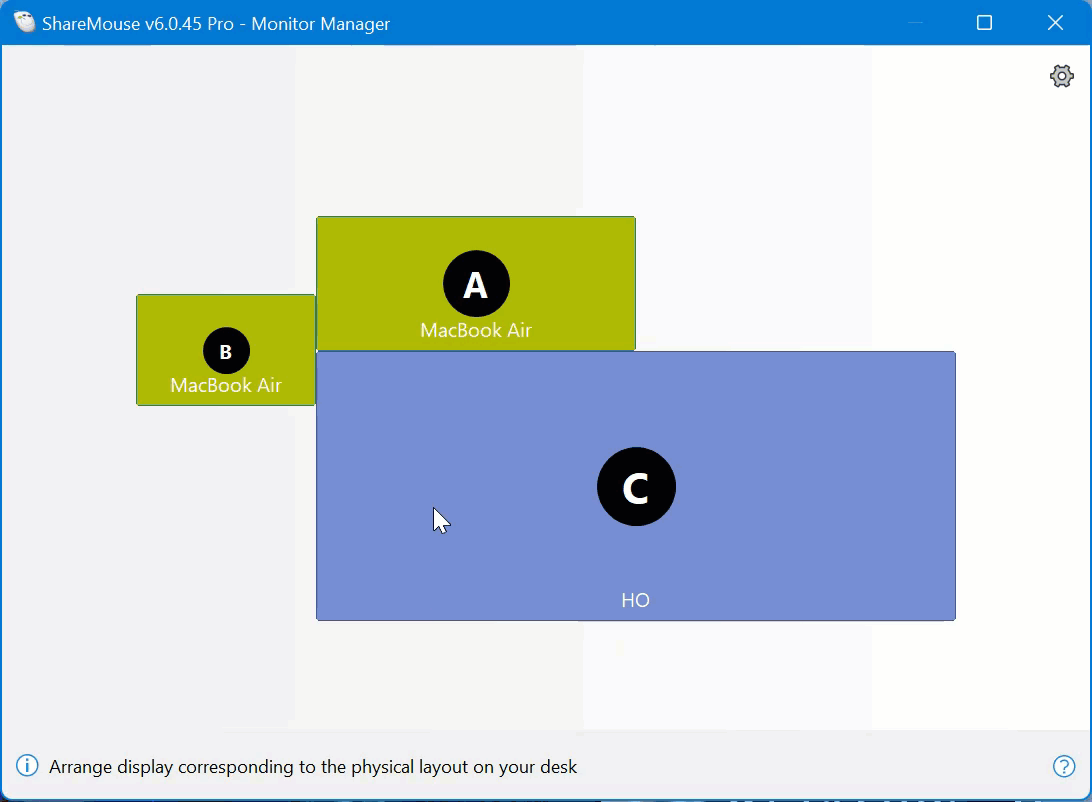
ShareMouse merges the symbols into a single "shared display symbol" which is indicated by a diagonal pattern. ShareMouse also creates new display layouts for each input; one layout for the shared display showing the one computer and another layout for the shared display showing the other computer.
Each computer connected to the shared display may run at a different screen resolution, so symbols may have different sizes while representing the same shared display.
Display Input switching
If the shared display supports DDC ("Display Data Channel"), ShareMouse can automatically switch the hardware display input when switching between ShareMouse layouts.
To make this work, you need to tell ShareMouse which physical display input is used for each computer.
Assigning an input
To assign a physical input of a shared display to a computer:
- Open the Monitor Manager.
- Right-click a shared monitor symbol.
- Form the popup, select the computer and in the submenu, select the corresponding input from the list, reported by the display:
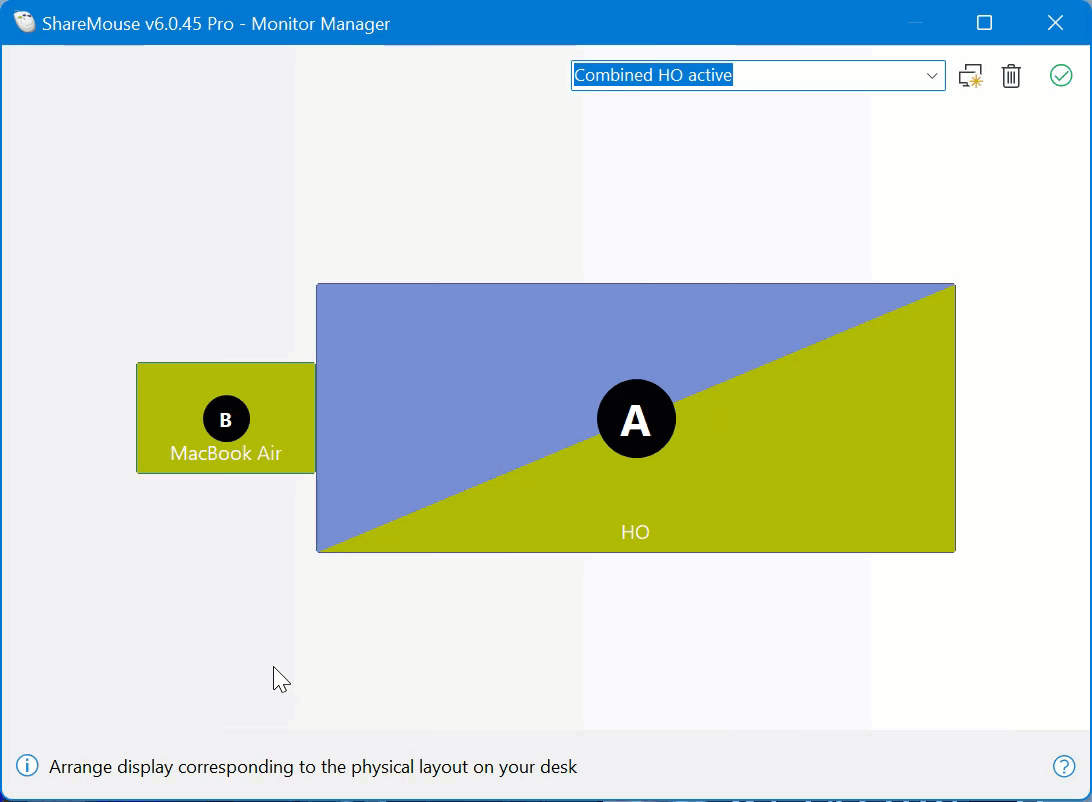
Quality of DDC support drastically varies between display manufacturers. Some vendors may declare DDC support while in fact the device does not properly support DDC. Physical input names (HDMI, DisplayPort, etc.) may be wrong or mixed up. For example, USB-C/Thunderbolt inputs may be named "Displayport 2" or "HDMI 2". It is more or less random and you need to experiment here.
If the display fails to provide a list of inputs, ShareMouse defaults to a largeer default input list. Chances are better if ShareMouse shows a short input list, actually representing the hardware.
We regret that ShareMouse cannot work around these issues. Due to the poor quality of DDC implementation in the field, the hardware input switch feature is considered an experimental, complimentary feature which is not part of the official specification. You may get awkward results. If it doesn't work for you, please don't use it.
ShareMouse utilizes DDC only to switch the display input but can be used without it. If not available, you can still switch on the hardware display itself.
Removing an input assignment
To unassign a physical input of a shared display from a computer:
- Open the Monitor Manager.
- Right-click a shared monitor symbol.
- Form the popup, select the computer and the "" from the list of available inputs: