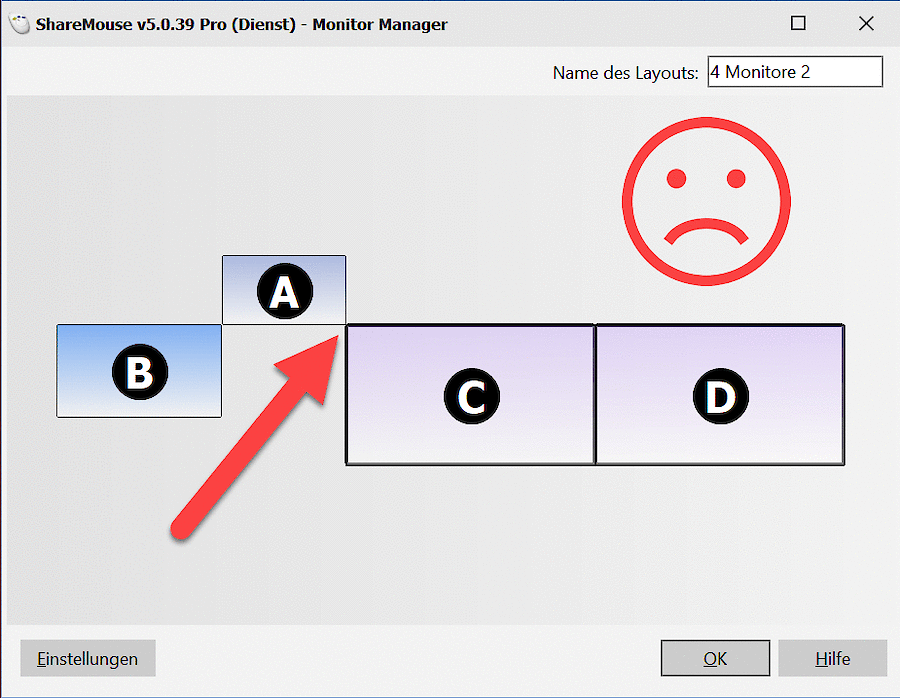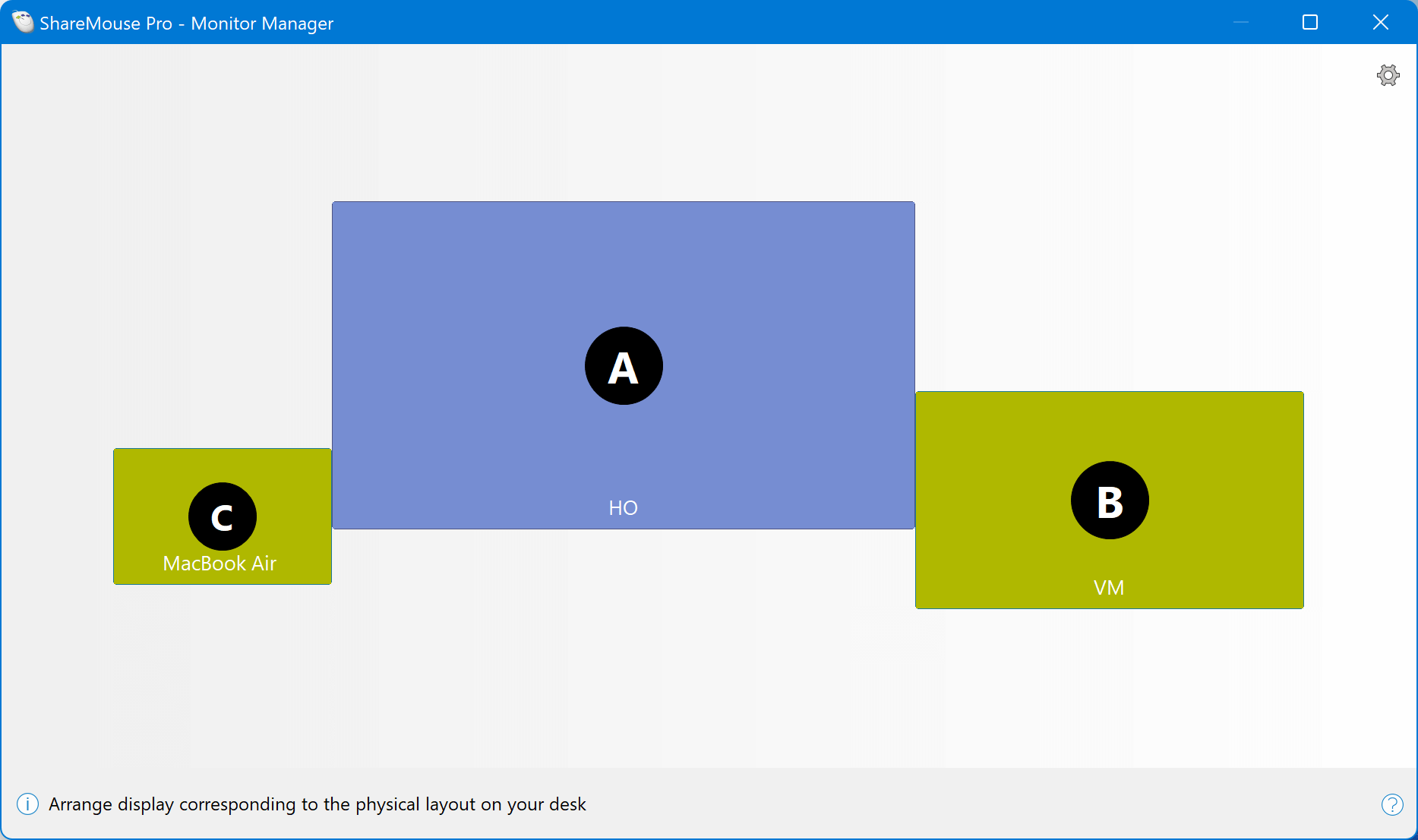Monitor Manager
The Monitor Manager visualizes the display positions of all connected computers and allows you to fine-tune the display positions.
Click and drag the display symbols to match the layout with the display positions on your desk.
To open the Display Manager, click the ShareMouse tray icon and select from the menu:
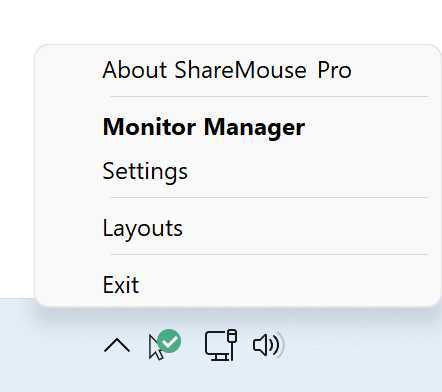
For quick access, SHIFT -click the ShareMouse tray icon.
The relative position of multiple displays connected to one computer must be adjusted in the display manager of the OS of that PC.
A display of one computer can not be positioned between multiple displays of another computer.
The display symbol size in the Monitor Manager represents the pixel dimensions and not the physical display size. For example, a display with small dimensions may appear very large in the Monitor Manager if it has a high pixel count and high pixel density ("Retina"). Since operating systems do not provide information about the physical device size, ShareMouse cannot align the symbol size with the device size.
Important notes:
Avoid any gap between the screens: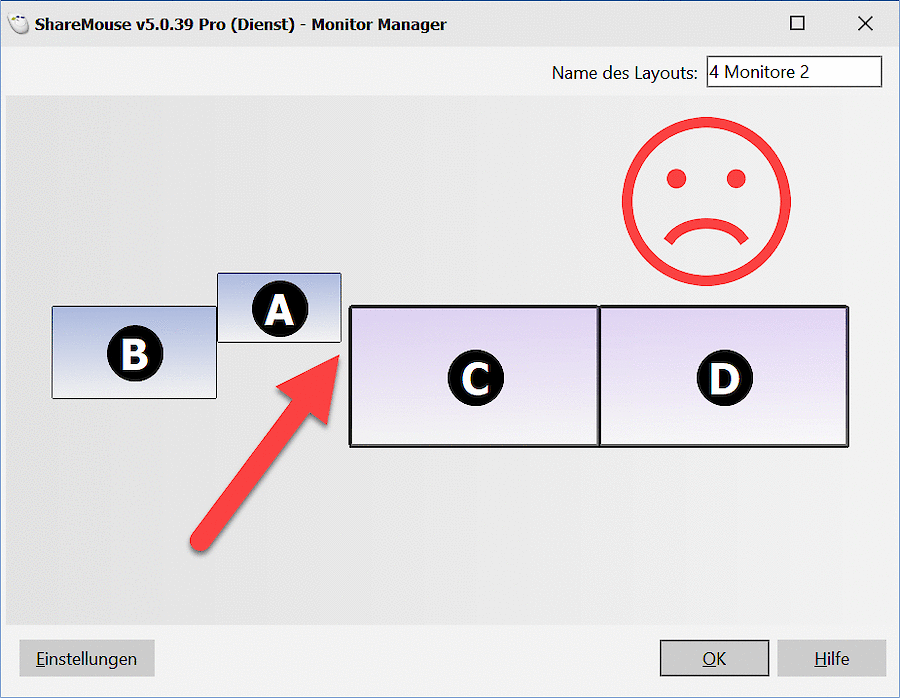
Make sure that displays do not overlap: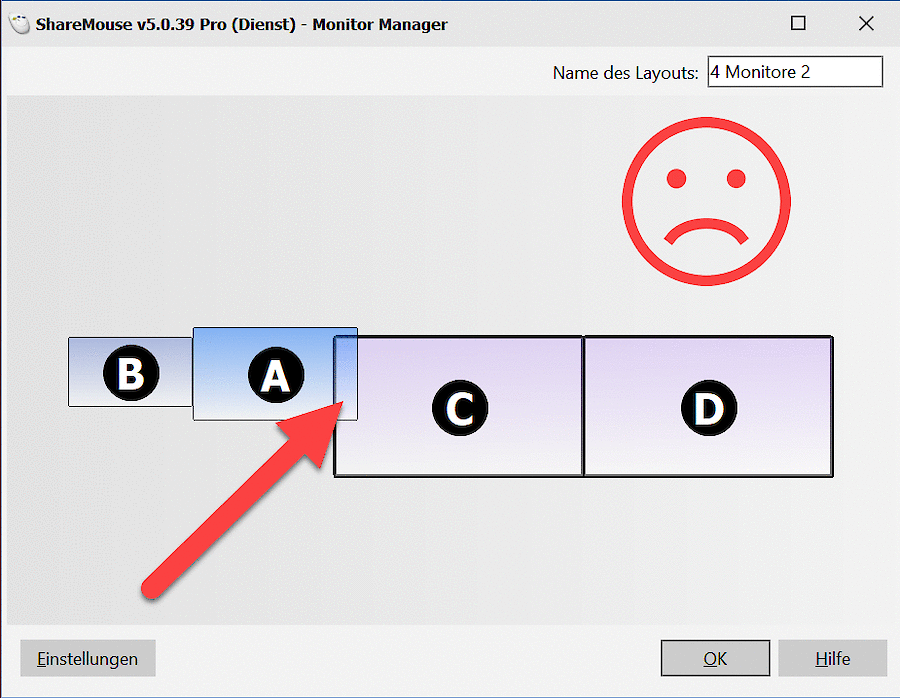
Do not line up displays just by their edges: